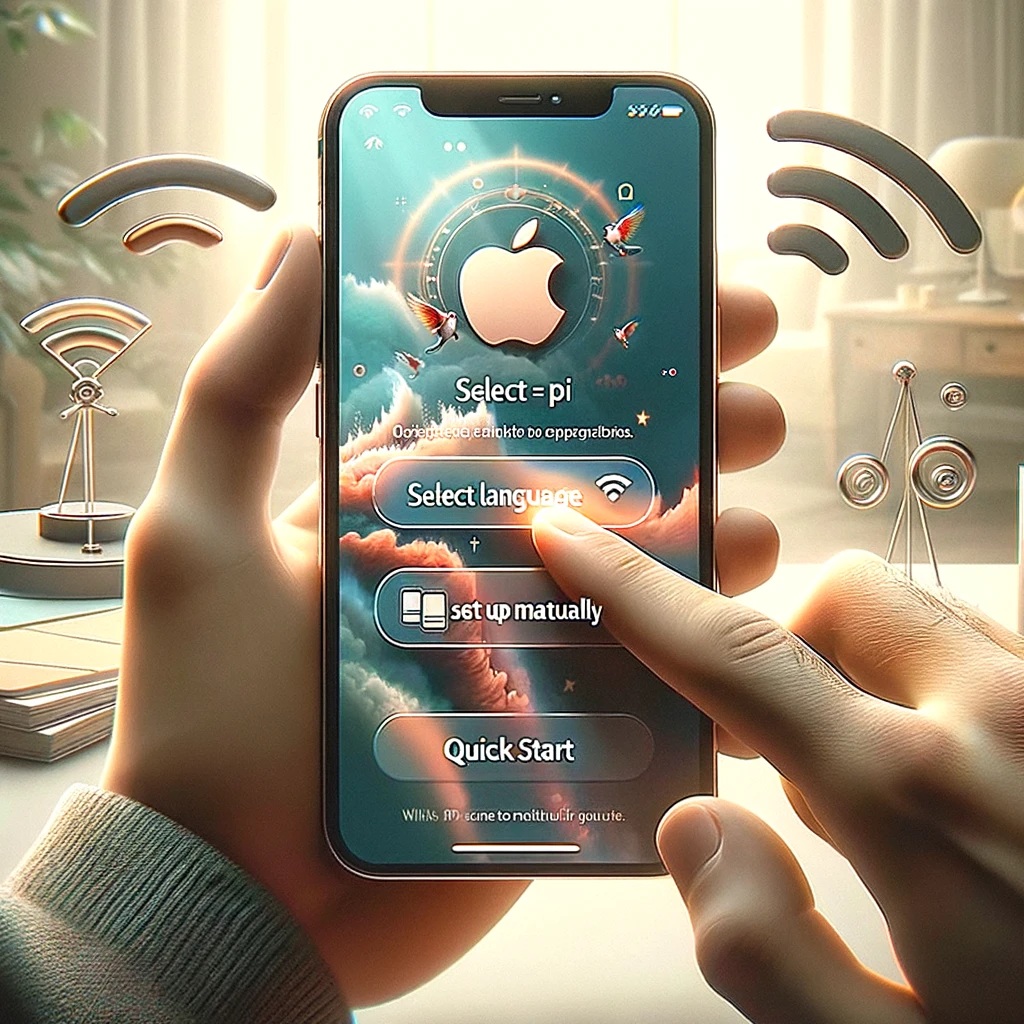Setup an iPhone 15 Max Pro involves a series of steps to get your device up and running smoothly. Here’s a comprehensive guide to help you through the process. Note that while the steps are generally consistent across recent iPhone models, there might be slight variations depending on the iOS version your device is running.
1. Turn On Your iPhone
Setup iphone 15 max pro Press and hold the side button until the Apple logo appears. Release the button once the logo is visible.
2. Hello Screen
Swipe up from the bottom of the screen (or press the Home button on models that have one) to start the setup process.
3. Language and Region
Select your language and your country or region. This affects how information looks on your iPhone, including date, time, contacts, and more.
4. Quick Start
If you have another iPhone or iPad running iOS 11 or later, you can use Quick Start for automatic setup. Simply bring the two devices close together and follow the on-screen instructions. If you’re not using Quick Start, tap “Set Up Manually.”
5. Wi-Fi Network
Connect to a Wi-Fi network. You can also choose to use your cellular connection, but Wi-Fi is recommended for the setup process.
6. Data & Privacy
This screen explains Apple’s data and privacy information. Tap “Continue” after reading.
7. Face ID or Touch ID
Set up Face ID or Touch ID, depending on your device’s capabilities. This will allow you to unlock your iPhone, authorize purchases, and sign in to apps securely.
8. Passcode
Create a six-digit passcode to protect your data. You can also choose a four-digit passcode, a custom passcode, or no passcode, though the latter is not recommended for security reasons.
9. Apps & Data
Choose how you want to transfer your data. You can restore from an iCloud Backup, restore from a Mac or PC, transfer directly from an iPhone, move data from an Android device, or set up as a new iPhone.
10. Apple ID
Sign in with your Apple ID or create a new one. An Apple ID is essential for downloading apps, buying music, using iCloud, and more.
11. Terms and Conditions
Agree to the terms and conditions to continue.
12. Siri
Set up Siri, Apple’s voice assistant. You can choose to set up “Hey Siri” now, set it up later in Settings, or not use Siri.
13. Screen Time
Set up Screen Time to receive reports about how you use your device and set time limits on apps if desired.
14. App Analytics & Improvements
Choose whether to share information with app developers and Apple to help improve apps and services.
15. Appearance
Select Light or Dark mode, which affects the appearance of menus, backgrounds, and many apps.
16. Home Screen Layout
Choose how you want your Home Screen to look. You can change this later in Settings.
17. Finish Setup
Continue to follow any remaining on-screen instructions to finish setting up your iPhone. This may include setting up Apple Pay, iCloud Keychain, and more.
18. Welcome to iPhone
Once everything is set up, you’ll see a “Welcome to iPhone” screen. Swipe up to start using your iPhone.
Remember, after setting up your iPhone, explore the Settings app to customize your preferences further, like notifications, sounds, and privacy settings. Enjoy your new iPhone 15 Max Pro!